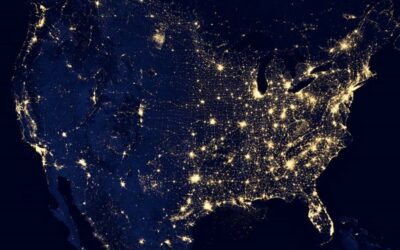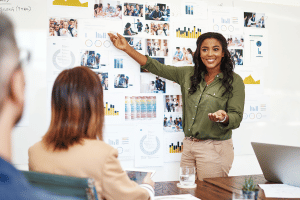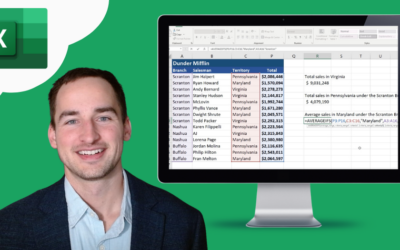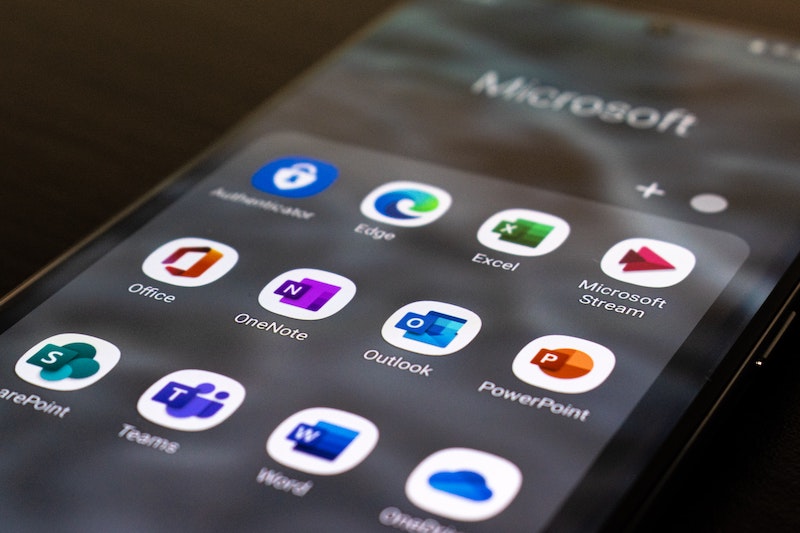
When to use Excel and when to use Google Sheets
Working with data is a common task no matter what industry you’re in. Whether you’re tracking inventory levels, monitoring customer satisfaction, or analyzing sales trends, you need a workhorse to take care of the details – and data sheets like Excel and Google Sheets provide the ideal solution.
Despite what you may think, however, these two tools are far from synonymous; there are key differences to be aware of, and different situations will call for one or the other. Let’s break it down.
Excel and Google Sheets: The Similarities
Excel has been around since the ‘80s as the digital spreadsheet of choice, doing the work of a notebook, calculator, and data tool all in one. Google Sheets came onto the scene much later, but with a key difference – collaborative features and cloud-based data.
Since Excel is a desktop application and Google Sheets is an online application, there are some key differences between the two. However, there are obviously many similarities. Both Excel and Google Sheets allow you to:
- Create and format cells
- Enter text, numbers, and formulas into cells
- Sort and filter data
- Insert charts and pivot tables
- Share documents with other users
These two applications are very similar in terms of functionality. You might be wondering, then, why someone would use Excel over Google Sheets or vice versa. Let’s take a closer look at the key differences between Excel and Google Sheets to help you decide which one is right for your needs.
Quick Comparison between Excel and Google Sheets
You’ve probably used Excel at some point. It’s a popular spreadsheet application that lets you store, organize, and analyze data. But did you know that there’s another option for working with data – Google Sheets?
Comparing Excel and Google Sheets is a bit like comparing apples to oranges. They’re both fruit, but they have different textures, flavors, and nutritional values. The same goes for Excel and Google Sheets; they’re both spreadsheet programs, but they have different features, capabilities, and price tags. It really depends on your needs as to which one is the better option.
Here’s a quick overview of Excel and Google Sheets to help you decide which one is right for your needs:
Excel
- A desktop application that’s part of the Microsoft Office suite
- Can be purchased as a standalone program or included in an Office 365 subscription
- Available for Windows and Mac
- More features and functionality than Google Sheets
- More expensive than Google Sheets
Google Sheets
- A web-based application that’s part of the Google Docs suite
- Free to use
- Available on any device with an internet connection
- Fewer features and functionality than Excel
- Less expensive than Excel
Now that we’ve gone over the basics of Excel and Google Sheets, let’s take a closer look at when you should use each one.
When To Use Excel
Got a lot of data that you need to analyze? Excel is the way to go. With its powerful calculation features, Excel is great for working with large data sets. And if you need to do some serious number crunching, Excel can handle it. You can depend on Excel to give you accurate results.
Excel also has more features and functionality than Google Sheets. Here are some of its advantages:
Effective Presentation
Excel has more robust charting and visualization features than Google Sheets, so you can create beautiful charts and graphs that are easy to understand. This is great if you need to present your data to upper management or shareholders. No more boring bar charts – Excel lets you get creative with your data!
Advanced Analysis
Need to do some complex analysis on your data? Excel has you covered with features like PivotTables, slicers, and what-if analysis. These features make it easy to explore different aspects of your data and find trends and insights that you might not have discovered with Google Sheets.
Excel also supports a wider range of formulas than Google Sheets, as well as VBA (Visual Basic for Applications), which allows you to write your custom functions. Complex data analysis is a breeze with Excel.
Flexible Licensing
With Excel, you have the option to purchase it as a standalone program or include it in an Office 365 subscription. This gives you the flexibility to choose the licensing option that’s best for your needs.
Time-Saving Macros
Excel allows you to record macros, a series of steps that you can play back with the click of a button. This is a huge time saver if you find yourself doing the same tasks over and over again.
For example, if you always format your data in a certain way before running your analysis, you can create a macro to do it for you. That way, you can spend less time formatting data and more time analyzing it.
Tight Security Measures
Excel has built-in security features that allow you to control who can access and make changes to your workbook. For example, you can password-protect your workbook or encrypt it with a digital certificate. And if you’re sharing your Excel files with others, you can control what they can do with the file.
For instance, you can allow them to view the file but not make any changes. Also, if you’re working with sensitive data, Excel is a good choice. Since it’s a desktop application, your data is stored locally on your computer. That means there’s less chance of it being hacked or accessed by unauthorized users.
Easy Collaboration
If you need to collaborate on a project with others, Excel is a good option. It supports real-time collaboration, which means multiple users can work on the same file at the same time.
If you need to track changes, Excel keeps track of who makes what changes and when. And if you need to share your Excel file with someone who doesn’t have Excel, you can save it as a PDF.
Data Flexibility
Excel is more flexible than Google Sheets when it comes to working with data. For example, Excel lets you filter data in multiple ways, while Google Sheets only lets you filter data in one way. Excel also has more options for sorting and organizing data. So, if you need to work with large data sets, Excel is a better choice.
Why Should You Use Google Sheets?
After reading about Excel’s advantages, you might be thinking that it’s the clear winner. But there are some situations where Google Sheets is a better choice; the application can be a good fit for small businesses or individuals who need to do simple data analysis and don’t need all the bells and whistles that Excel offers.
Here are some other reasons to use Google Sheets:
Absolutely Free
The biggest advantage of using Google Sheets is that it’s free. You can use it without paying a dime. No need to worry about licensing fees or subscriptions. And if you need more storage, you can upgrade to Google Drive for just $2 per month. Talk about a bargain!
Cross-Platform Compatibility
Google Sheets is available on all major platforms – Windows, Mac, iOS, and Android. You can use it on any device that you own. Excel has become available across all platforms, too, but performs significantly worse on mobile.
Automatic Backup and Version History
Google Sheets automatically saves your workbook as you make changes. And it keeps a version history, so you can see who made what changes and when. This is a huge time saver if you need to track changes or revert to a previous version.
Web-Based Application
Google Sheets is a web-based application, which means you can access it from anywhere as long as you have an internet connection. Since it’s stored in the cloud, you don’t have to worry about losing your data if your computer crashes.
Easy to Use
Google Sheets is very user-friendly. Simple commands and icons make it easy to find what you’re looking for. If you’re new to spreadsheet applications, Google Sheets is a good choice. Excel, on the other hand, can be confusing for new users with all its different menus and options.
Great for Team Collaboration
Google Sheets was designed for team collaboration from the ground up. Multiple users can work on the same file at the same time, and they can see each other’s changes in real-time. This makes Google Sheets a great choice for team projects.
Although Excel also supports real-time collaboration to an extent, it can be a bit clunky to use because it wasn’t designed for it in the first place.
Excel vs. Google Sheets: Which One Should You Use?
As you can see, each application has its strengths and weaknesses. So, which one should you use? The answer depends on your needs. If you need to do complex data analysis, Excel is a better choice. But if you just need to do some simple data entry or you need to share your spreadsheet with others, Google Sheets might be a better fit.
The bottom line is that you should use the application that best suits your needs. If you’re not sure which one to use, try both and see which one you prefer. No matter which application you choose, you’ll be able to get your work done and achieve your goals because they are both great tools.
Data entry, sorting, filtering, and other features are available in both Excel and Google Sheets; you can’t go wrong with either one.